
Understanding and using the Fixed file field
Here follows an explanation of how to use the fixed file field
The fixed file element allows you to add a permanent PDF to your form when creating it on the back-office; available for consultation when entering data on a mobile device.
Example.
You are a salesman and want to integrate the general conditions of sale as an attachment to your form. This will help you to advise your clients on the general conditions.
Fixed file field: On the back office
- Start by introducing the fixed file element into your form.
- To access its features, go to the Options of the element by clicking on the pencil.
- Click on Browse… to download a PDF document from your computer. It will be available for consultation when entering data on a mobile device.

On your mobile device.
Your general conditions appears in the fixed file field, here renamed “general conditions”; you just need to click on it.
Note: The fixed file does not appear on export because it is made for consultation.
Do not hesitate to comment on this article!
All your questions, comments and suggestions are most welcome!

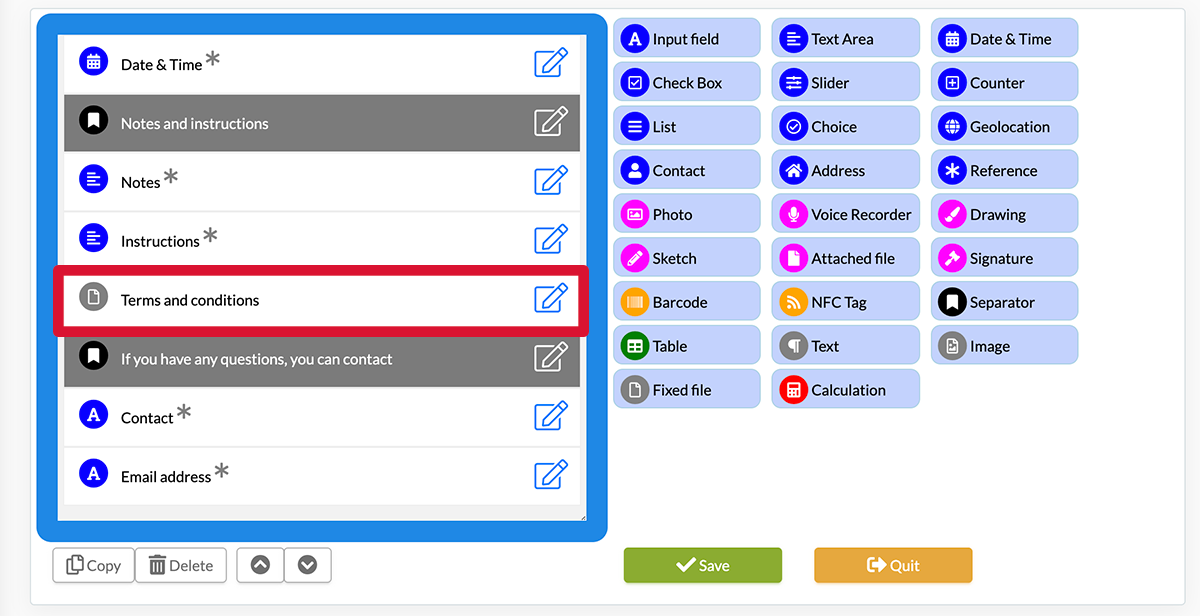
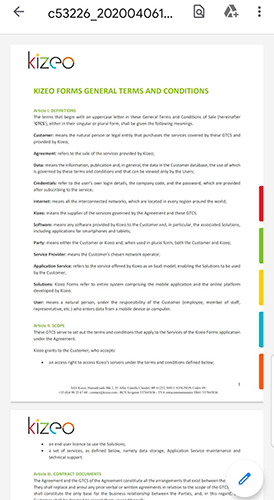
Post a comment