How to adapt your forms to make them conform to the GDPR?
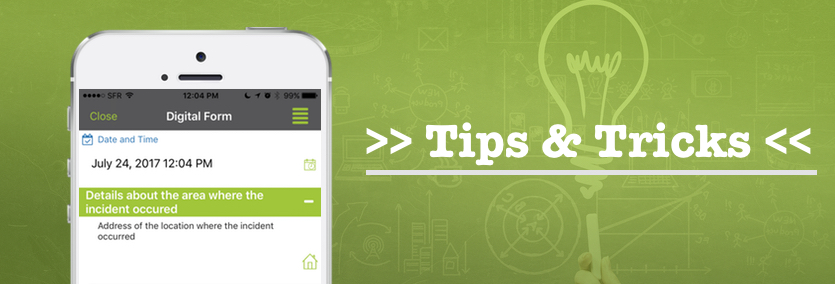
How to adapt your forms to make them conform to the GDPR?
This tip is accompanied by an example form present in our library. You can find it from the menu Forms -> Library–> Authorization of personal data collection form
To bring you in line with the GDPR, we present here some tips to help you automate this procedure!
Identify items containing personal data via an export containing all of your fields
Following a request by email, we can send you an Excel CSV export to give you an overview of the fields of your form and help you easily identify the elements that may contain personal data. This file would contain the following information:
- The form ID
- The Name of the form
- The creator’s ID
- The last modifier’s ID
- The date of creation
- The date of the last modification
- The date of the last input
- And then in the following columns, the name of all the fields that make up the form.
Tag fields containing personal data
The purpose of this tool is to allow you to partially hide the personal information under the history and to display all of it in a single click.
Configuration
Go to the options of your fields, Advanced tab and check the “This data is a personal data” box.

Viewing
On doing so, In the history, personal information will be hidden or displayed with a single click.

Export
Following an email request, we can also send you an Excel CSV export to provide an overview of the tagged fields containing the personal data.
Tip: Do not hesitate to carry out a custom export by entering the information collected.
The creation of a form in order to get the consent of your customers
If you are required to register personal information of a European resident, you must now obtain consent. This can go through a “checkbox“, a “choice” field (which will have the advantage of being potentially mandatory) and a “signature“. You can also attach a general terms and conditions pdf using a “fixed file” field.
The configuration of a form
1st part of the form: The entry of the “classical” data (like a follow-up of the construction site, a contact obtained during a trade show, etc …)
2nd part of the form: GDPR – Acceptance of personal data collection:
- Addition of a separator, name: “Personal data – GDPR”
- Addition of a “fixed text” field or an “Attachment” field explaining that the customer collects personal data and wishes to have the consent of the prospect
- Addition of a “checkbox” or “choice” field for acceptance
- Addition of a signature field to validate acceptance.

Tip: You can find a form template in our library. Find it from the Forms -> Library menu–> Authorization of personal data collection form.
The right to be forgotten
The GDPR also asks to inform your client about what data has been collected and to propose a solution for the right to be forgotten.
This can, for example, go through creating an email scenario through which you can transmit this information. In the “Reply To” setting of advanced options, you can also customize the response address, allowing you to specify the address where you want to receive these requests.

You are also free to create a personalized Word template concerning only the “GDPR” so that it is sent directly via email for archiving. This configuration can, of course, be added to each of your forms.
You want to know more ? Feel free to check out the articles below!
We are available to answer your questions, suggestions, remarks, etc. !

Post a comment