
The Multi-Export: edit and use several Custom-made Word and Excel
The Multi-export allows you to create and use several custom-made documents (Word, Excel and PDF).
For example, you can:
- Create a template for you customer, your supplier and your partner, with their own data.
- Edit a template for every year.
- Build a document with colour codes.
Once you filled the form, you will only have to export your data with the appropriate template and send it. For example, the data of the same form can become an intervention report for your manager and a simple work order for your customer.
/!\ You need to know how to create a Custom-made Word and/or Excel. For more information, you may consult our tutorial on Custom-made Word and Custom-made Excel.
Step 1. Import your custom-made template.
- Go to your form.
- Click on the Exports options.
- Click on the Add a new export button of the custom-made Word and/or Excel.
- Choose your previously prepared Word or Excel files by clicking on Drag your Word/Excel template here or drag it into the window.
- A new window appears after your document is loaded.
You can analyze your template with the second part of the windows. In the example below, the template has only valid tags.
You can also edit the name of your export with tags.
Save your modifications before leaving the creation area.
Step 2. Export data.
- Go to the History page and click on the desired format (Custom-made Word/Excel or PDF if needed) to download your document.
Example of Custom-made Word and Excel:

Feel free to comment on this article!
All your questions, comments and suggestions are most welcome!

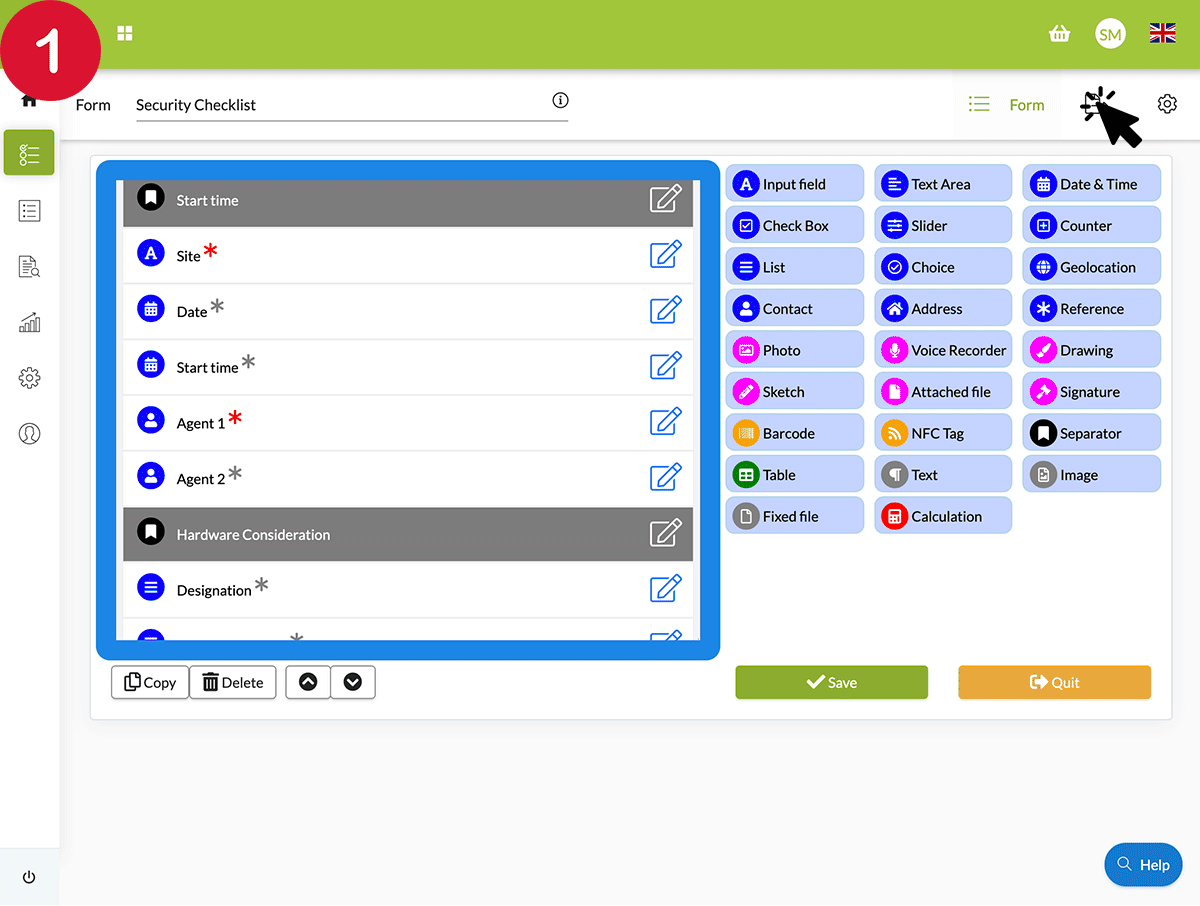

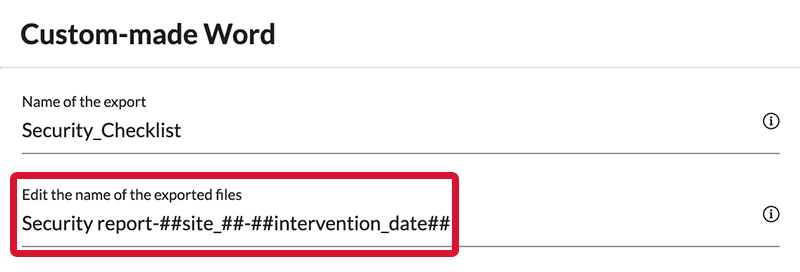

Post a comment