
Understanding and using the Hierarchical list
A Hierarchical list is a list that allows you to sort your information by categories. You can create up to 9 different levels.
For instance, you can create a list with countries, states and cities. In the first level of your list, you select the ‘country’. When selecting it, you will go the the second level which is ‘States’, you select one. And finally you will access the third level which is ‘city’, and you can select a city.
Step 1: Create your Hierarchical list.
A Hierarchical list must be an External list.
To create a Hierarchical list, go to Configuration -> External Lists and click the button New List.
You have two options, you can either import an excel file or enter the list manually.
1. Import an Excel file.
We highly recommend you to create and import an Excel file, especially for long lists. Learn how to create an external list from an Excel file reading this tutorial.
2. Manually enter your Hierarchical list.
- Go to the online platform and click on Create an external list under the External lists option

- Name your list and the heading (on the left side) and then write the content of your list (on the right side) as shown in the picture below.

Be careful: The next step is very important because it will define your list. You need to type it as follows:
United\States\Florida\Miami
United\States\Florida\Orlando
United\States\Texas\Houston
United\States\Texas\Austin
United\States\California\San Francisco
United\States\California\Los Angeles
Canada\Ontario\Toronto
Canada\Ontario\Ottawa
Canada\Quebec\Quebec
Canada\Quebec\Montreal
Canada\British Columbia\Vancouver
Canada\British Columbia\Victoria
Europe\Brussels
To help you define the levels of your external list, you can use the Add a level button. This will automatically add an anti-slash and highlight the word selected in a different color.
A Hierarchical list can have up to 9 columns.
Tip To generate a vertical bar, also called « Anti-slash » to separate the items of your list, you can also type:
- On Windows PC: Alt gr + 8
- On Mac: « Alt » + « Shift » + « : »
Example Let’s take the example of the United States category. By selecting « United States », you will then go to the next level which offers you to choose between those three options: Florida, Texas or California. By selecting California, you will then have to choose between San Francisco or Los Angeles.
Note:
- For technical reasons, some special characters are not allowed, such as: » ; / ,
- A line in your list cannot have the same number of level. For instance, the Europe\Brussels only has one level.
- If you are going to make changes regularly, we recommend you to add codes to your list (code:label|référence).
From this point, the good news is that you have just done the hardest part!
Step 2: Insert your list in a form.
- Now go into the creation of your form and insert a List item.
- Go in your list options by clicking on the green pencil icon.
Under the Features tab, select the created list (in our example, ‘List of cities’).
NB: You can decide whether you want your list to be a multiple selection list, in order to be able to select multiple items during entry. In this case, remember to check the ‘Multiple selection’ box that is located in the Features.
- Don’t forget to confirm your settings and save your form.
View from the mobile device.
See below what your Hierarchical list will look like on your mobile device.

Tip: you can display all or a part of your hierarchy list in your personalized Word or Excel file. To get to know the syntax to use the tags, please have a look at the tutorial “How to customize your PDF or Word files“ with Kizeo Forms.
Go a little bit further…
- Create your external list from Excel
- Automatically fill different fields with the referencial list.
- The Referential-Hierarchical List
- Give a code to each item of your list!
- Sort your external list according to your users’ profile.
- Learn more about the tags you can associate to an item of your list to customize your reports!
Feel free to comment this article!
We would be glad to hear any question, comment or suggestion you may have !

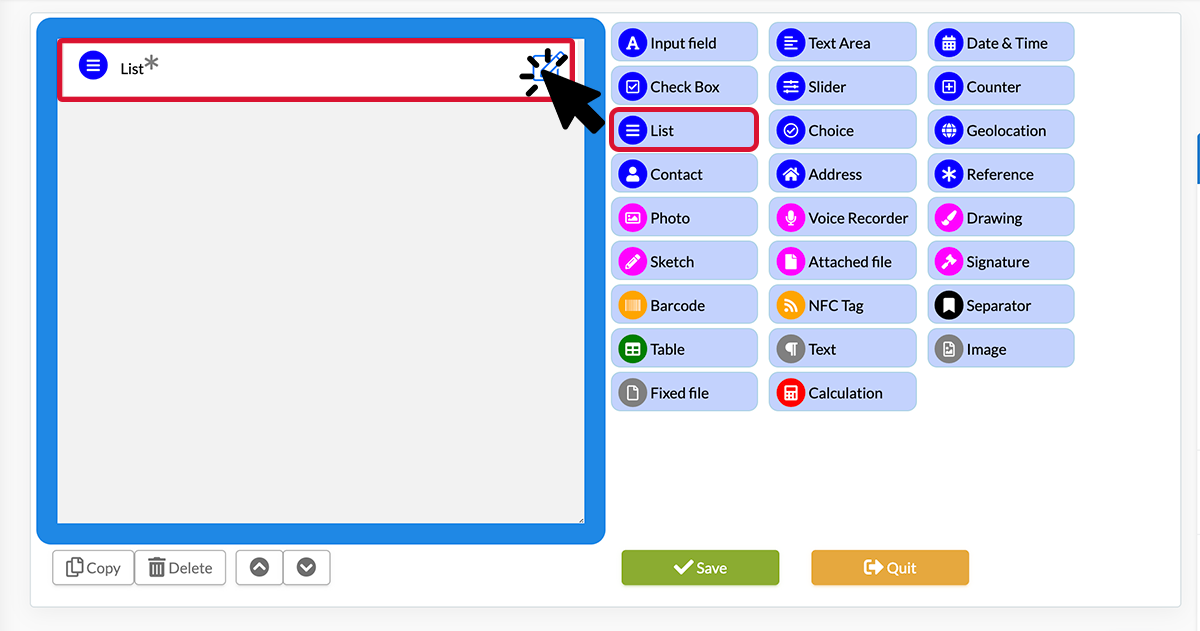
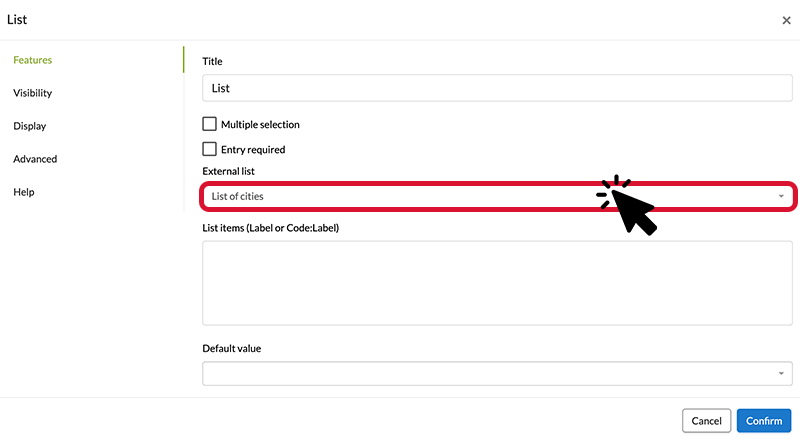
Post a comment