As a reminder, with the block tag you can customize your report according to your input ! These tags work only on the Word and its custom-made PDF. In your custom-made Word, you have a checkbox list and you want its title to be visible only if one or more check boxes are checked. This is quite possible using the block tags!
From the Back-Office:
Add all of your check boxes into a Table and go to its Advanced tab options to block the number of rows in the table to 1. Then, go to the options of your checkboxes and check the box " Delete unwanted paragraph on custom-made Word/PDF if missing or hidden data".
Block tag on your custom Word:
Before your title and following your checkboxes, insert the tag ##_block:tag_of_your_table##. Then, add to your Word a 1x1 table (one row/one column) with inside the tags of your check boxes. Be sure to skip paragraphs (Enter key) to separate your elements.
Tips: You can make the cell of your table invisible on Word! 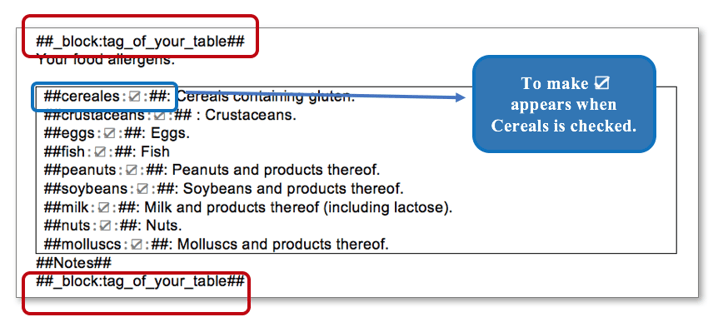 The setting is completed. Henceforth, if one or more of your boxes are checked, your title will always be visible! Otherwise, it will remain hidden.
The setting is completed. Henceforth, if one or more of your boxes are checked, your title will always be visible! Otherwise, it will remain hidden.
For more information, you may consult our tutorial on the tags, the custom-made Word and the visibility of your elements!


