Category Archives

How to obtain the geolocation in a personalized report?
In order to dig deeper on the customization of your Word and Excel reports, discover how to display your geolocation as a map, link or QR code! In the examples below, we will use as a tag for our Geolocation element: ##geolocation##. The standard Geolocation tags. ##geolocation##: It displays the GPS coordinates with a link. Example: 40.714587593160424,-73.99821728467941. ##geolocation:latitude## and ##geolocation:longitude## . they provide latitude and longitude. Example: 40.714587593160424 and -73.99821728467941. […]
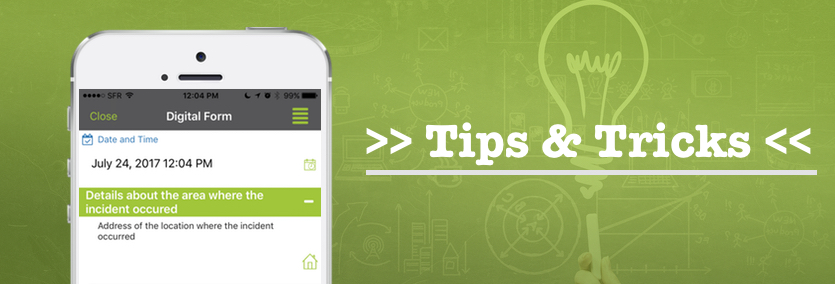
Block Tags or Paragraph Delete Option?
Through the Kizeo Forms application, you have several ways to show or hide a paragraph in your custom word document. In this tip, we will introduce you to the distinction between the block tags and the Delete paragraph option in the custom Word if empty or hidden data is present. Do not hesitate to leave your comments ! We are available to answer your questions, […]
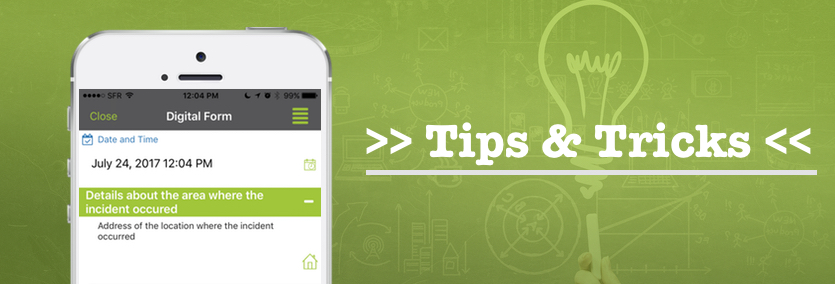
Get the date and time automatically in your reports!
Learn how to automatically retrive the date and time of your fields and your entries on your customized reports or emails! Tip 1: Customize your reports with the Date and Time field. Using the Date and Time field you can automatically obtain the date and/or time you have previously entered. You can customize it with the following tags: Tip 2: Get the date and time […]
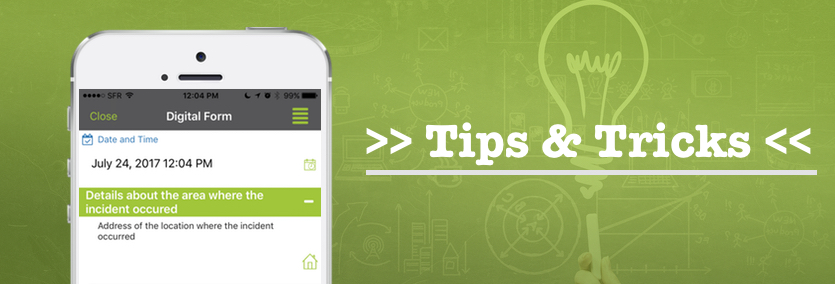
How to Restrict some Users from Saving a Form
You want to block a group of users from saving/registering their forms or simply prevent registrations if a result is incorrect? Discover two tips that can help you set this up! Tip # 1: Block registration to a group of users Do you want to restrict registration/saving of forms for one or more users and only have the Transfer feature available? Learn how! As a […]
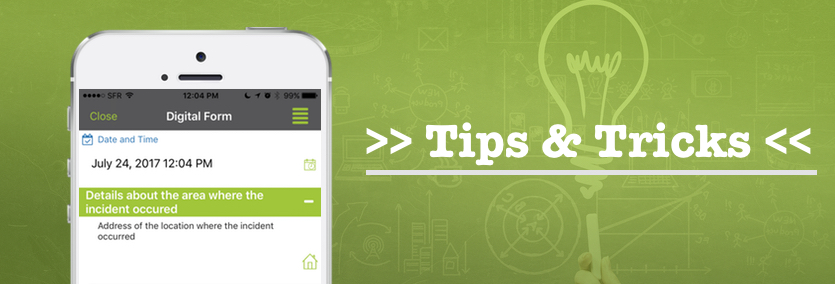
How to adapt your forms to make them conform to the GDPR?
This tip is accompanied by an example form present in our library. You can find it from the menu Forms -> Library–> Authorization of personal data collection form To bring you in line with the GDPR, we present here some tips to help you automate this procedure! Identify items containing personal data via an export containing all of your fields Following a request by email, […]
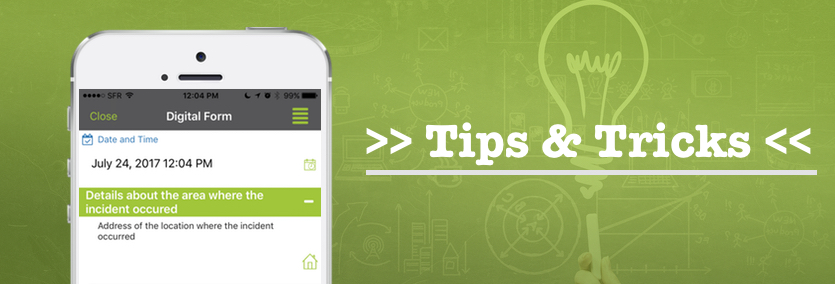
How to view suggested lists on your form?
In order to facilitate the entry of elements for your employees in the field, you can offer them a suggested list or in other words an input field linked to a predefined list. This could be, for example, a list of sites to inspect, collaborators, etc Choose the input field from a suggested list on your phone! To view the suggested list option: Step 1: […]

Generate a link to open Google Maps directly from the form
Open the GPS navigator directly from the Kizeo Forms application to get to your place of intervention. Learn how to save time with this feature. The calculation tool on the application can generate a link that helps you launch Google Maps from the application. Step 1 : Configure your site list Create an intervention list (external list) with references. Ensure the list contains the latitude and longitude of […]

How to store and organize your custom reports within your Dropbox account
Did you know that you can store and classify your reports generated with Kizeo Forms directly in your Dropbox account? It means that when you are done collecting data on your mobile device, you can choose to have your custom reports stored and organized automatically and instantly on your Dropbox account. You can even create files and sub-files just by configuring previously your form on […]
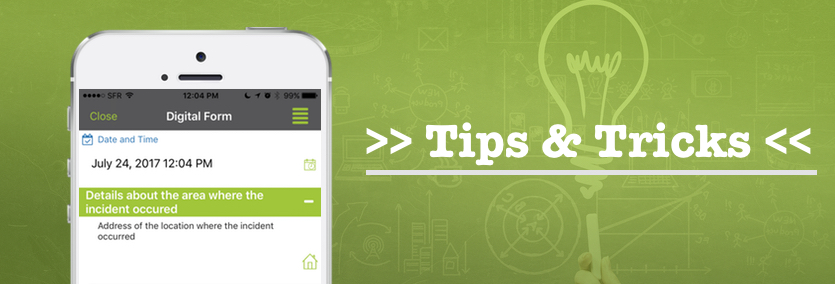
Get automatic timestamp and geolocation of each element in your custom-made reports
Knowing the exact date, time and geolocation of each elements in your digital form can be a relevant information. Did you know that with Kizeo Forms you can get this information automatically in your custom-made report? Get the timestamp of your elements It is possible to get a timestamp for the following elements: Photo, Signature, NFC tag, Barcode and Geolocation. This information will be displayed in […]
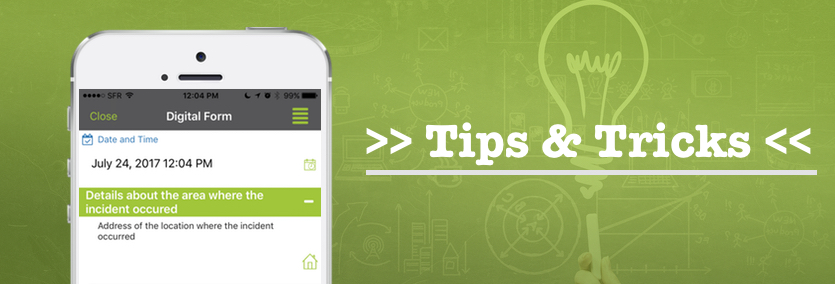
How To Configure Different Email Scenarios
With Kizeo Forms, it is now possible to set different emails according to what has been written in your digital form. Let’s take the example of the Delivery voucher template available in the library. Once the driver filled out the form upon delivery, several customized emails will be sent: An email to the customer service (only if a damage on the package was notified) with […]
