Useful tips to remember before deleting a field from your forms!
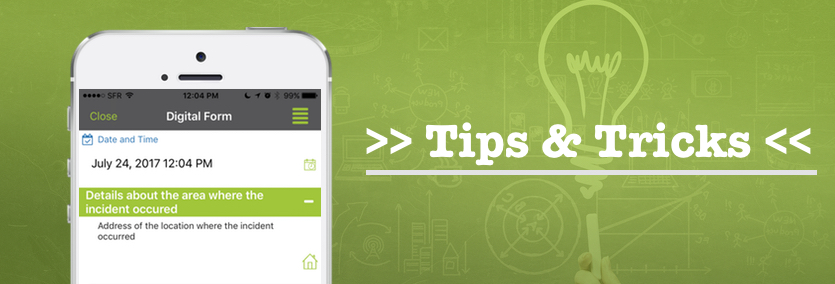
Useful tips to remember before deleting a field from your forms!
Do you need to modify your forms by deleting or replacing some obsolete fields? You’ve come to the right place, this article will answer all your questions!
First of all, it must be understood that deleting a field means that the information previously entered in that field is no longer available. You will lose all the information entered in the field in the past three hours, two days, three years etc. To retain your old entries while creating new form fields, we recommend that you follow any of the tips below.
TIP 1: DUPLICATE YOUR FORM
By duplicating your form, you can retain the old version with all your data and modify the copy to build your new version.
- First, copy the form.

- You can now make the changes you need in this new form without impacting the old data.
- When your form is ready, remove users rights to the old version, rename it and add rights to the new version and rename it if necessary.

Note:With this method the history of the old and new version will be saved separately. They are now two separate forms. If you want to retain a single history, it is advisable to proceed as follows.
TIP 2: ASSIGN VISIBILITY CONDITIONS TO FIELDS
In your form, check the “Field always hidden” box on the fields you want to delete:
If you want to change/delete the tags of these hidden fields in your custom export, you will no longer have access to the old version of your data. To avoid the loss of this data, we suggest that you create a new model.
STEP 1:
- Go to your export options and download it to your computer.
STEP 2:
- Modify your Word or Excel based on the changes made in your form.
- Rename the old template in the field “name of export” and check the option “Show invisible fields”. If you do not check this box, your report will appear without displaying the values of the tags.
Then click “Save” to create your new export.
STEP 3:
- Add your new modified template (which will correspond to the document type previously selected) and place it in the space provided.
- Remember to name your new export in the field “name of export”
STEP 4:
- You can find your various exports in the history of your form on the Online platform.
You now have all the information you need to safely delete the fields on your form.
Share your experience with Kizeo Forms!
Do not hesitate to leave your comments !
We are available to answer your questions, suggestions, remarks, etc!


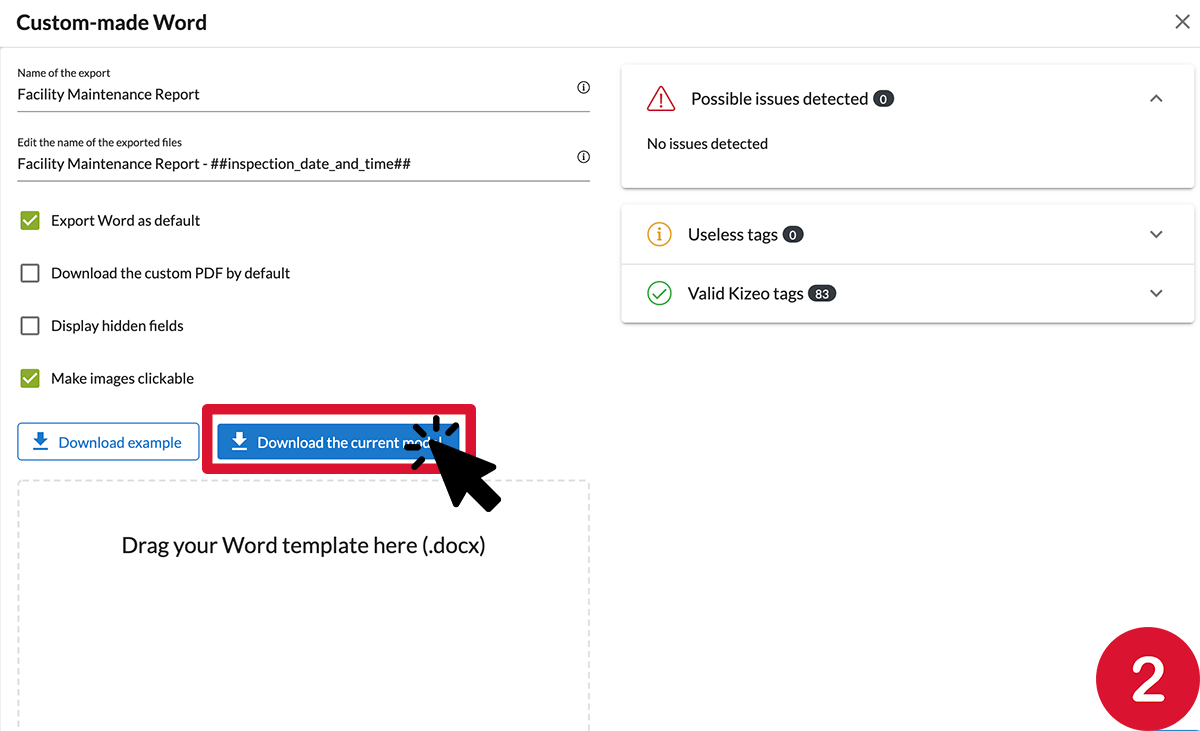
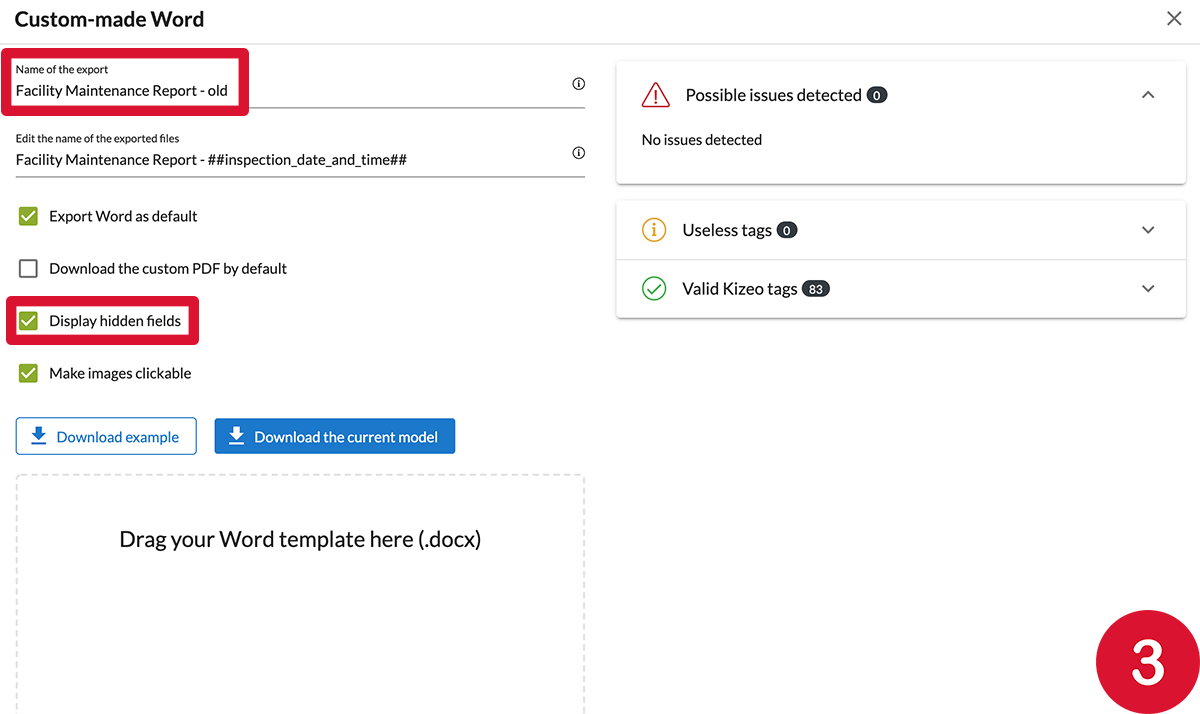
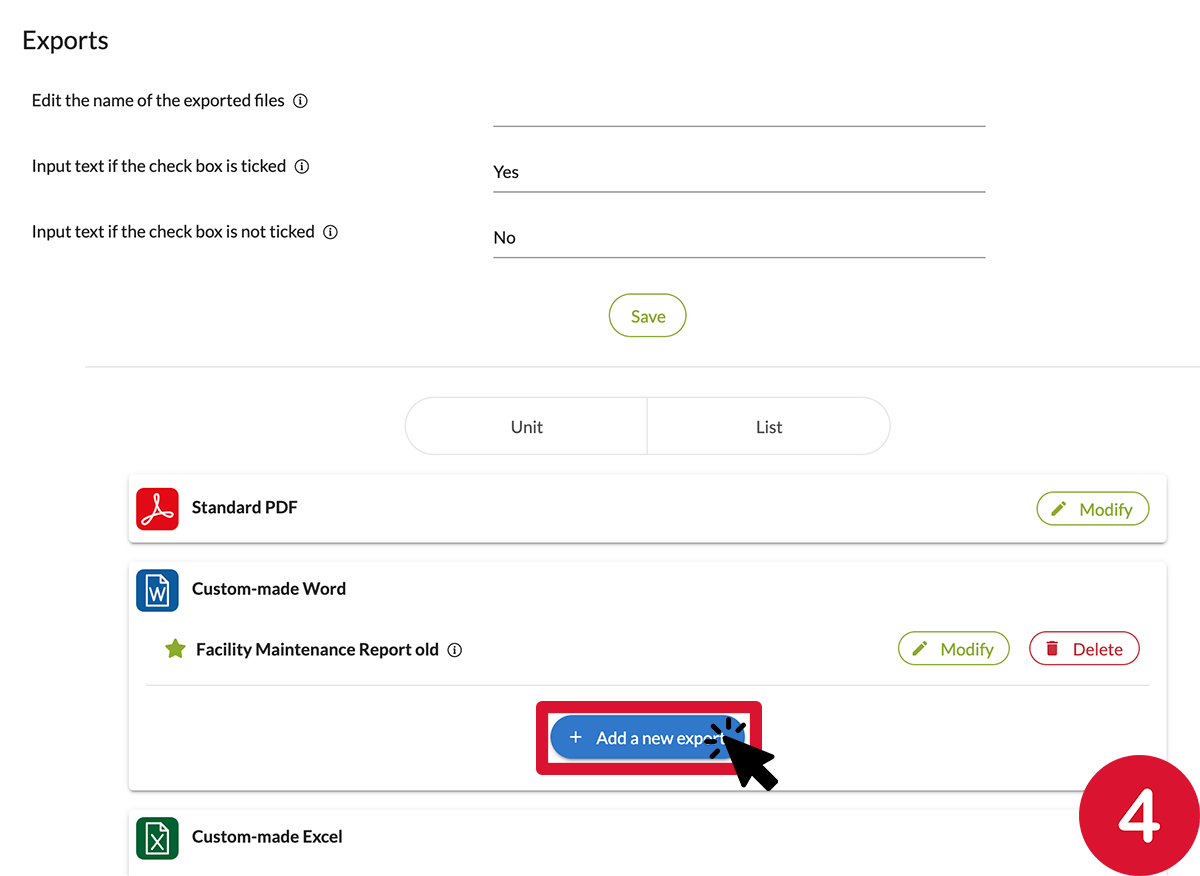
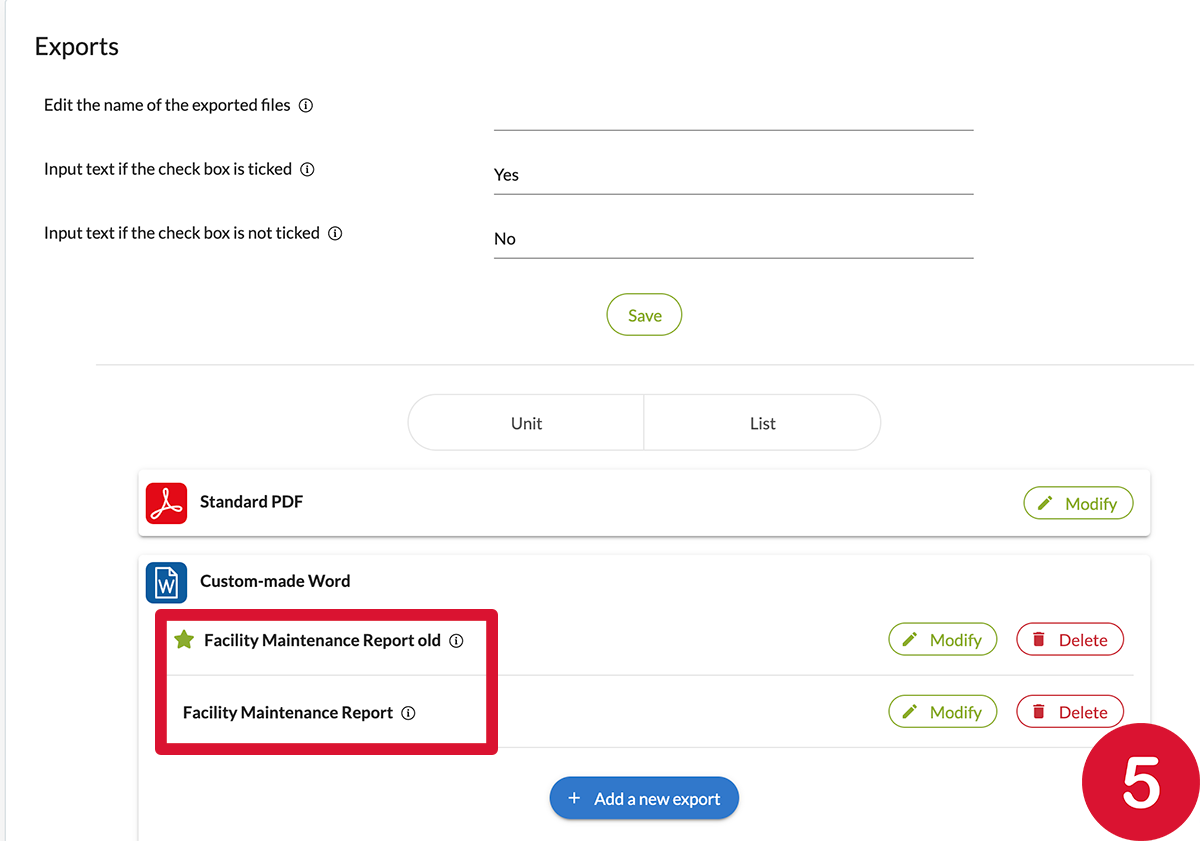

Post a comment